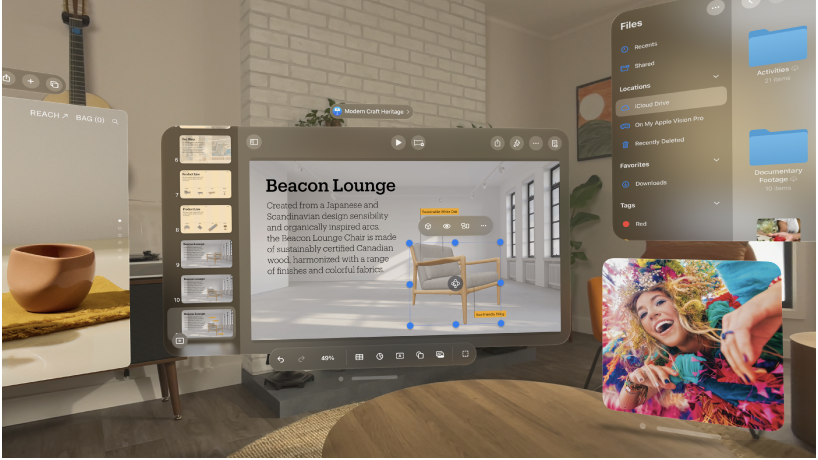Apple’s Vision Pro spatial computing headset has emerged as a game-changer, offering a seamless integration of virtual reality into our daily work routines. With its advanced features and intuitive interface, Vision Pro empowers users to create a personalized virtual workspace tailored to their unique needs. Let’s take a quick look and explore how to harness the full potential of Vision Pro to set up your virtual workspace for maximum productivity.
Arranging Your Apps
One of the key advantages of Vision Pro is the ability to arrange your apps in a way that suits your workflow. Whether you prefer a minimalist setup or a multi-tasking environment, Vision Pro offers flexibility in organizing your virtual workspace.
To move an app:
simply pinch and drag the window bar at the bottom of the app. This allows you to freely position the app next to others, adjust its distance from you, and more. Experiment with different arrangements to find what works best for you.
Optimizing Visual Experience
To ensure a comfortable visual experience, it’s essential to adjust the distance of your apps accordingly. Vision Pro allows you to move apps closer or farther away from you with ease. Simply pinch and drag the window bar side-to-side, towards you, or away from you to adjust the positioning. Take the time to experiment with different distances to find the optimal setup for your workspace.
Resizing Apps
In addition to arranging your apps, Vision Pro also enables you to resize them according to your preferences. To resize an app, look at the bottom-right or bottom-left corner of the app window, then pinch and drag the resize control. This feature comes in handy when you need to prioritize certain apps or make adjustments to fit your workflow.
Closing and Managing Apps
Managing your apps is straightforward with Vision Pro. You can easily close an app and pick up where you left off later. To close an app, tap the Close button below the app next to the window bar. Alternatively, you can pinch and hold the Close button, then tap “Close [app]” to close the current app or “Hide others” to close all other apps. Additionally, you can use voice commands by looking at an app and saying, “Siri, close this.”
In the event that an app isn’t responding, Vision Pro allows you to force quit it to resolve the issue. Simply simultaneously press and hold the Digital Crown and top button until you see “Force Quit Applications.” Tap the name of the app you want to close, then tap Force Quit. It’s important to release the Digital Crown and top button after seeing “Force Quit Applications” to avoid unintentional actions.
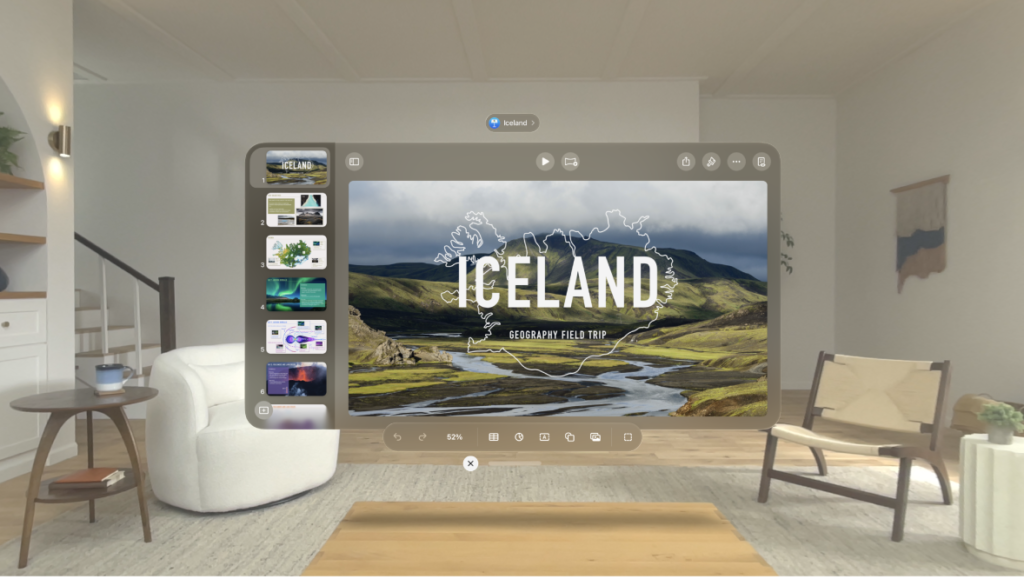
With its innovative features and user-friendly interface, Apple’s Vision Pro spatial computing headset revolutionizes the way we work in virtual environments. By following these simple steps, you can set up your virtual workspace to enhance productivity and efficiency. Experiment with different arrangements, optimize your visual experience, and take advantage of Vision Pro’s intuitive controls to unlock your full potential in the digital realm.